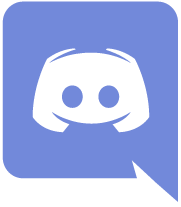FAQ
Frequently Asked Questions
-
I changed my device. How can I transfer data to my new device?
【Please check the following before performing Data Transfer】
- ・ Setup your Data Transfer settings on your current device.
- ・ When performing Data Transfer between different operating systems (iOS⇔Android), any Paid Stars you have will be lost.
Be sure to spend any Paid Stars you have before you perform a Data Transfer to a new device with a different operating system. Any Paid Stars that are lost in the Data Transfer process cannot be returned to you.
【Prepare your current device】- 1. From the home screen of the game, tap the Menu icon on the upper right, and select Data Transfer.
- 2. Enter a Password and tap OK.
- 3. Be sure to take a screenshot of your Data Transfer ID and Password. Alternatively, copy and paste the ID and Password into a memo or sticky note on your device.
【Prepare your new device】- 1. Tap the Menu button on the bottom right of the Title screen. Select Data Transfer.
- 2. Enter your Data Transfer ID and Password from your previous device.
- 3. Check that your player information is correct and tap OK.
※After you have performed the Data Transfer, we can no longer provide support on your other device.
-
How many times can I perform a Data Transfer?
When you enter your ID and password for Data Transfer, the password is single-use only and will not function after a Data Transfer has been completed.
If you wish to perform a second Data Transfer, please first reset your Data Transfer settings. -
I often lose my connection while playing Multi Live.
If you lose your connection during Multi Live, it may be due to signal strength or a variety of other factors. The following may cause you to lose your connection to the game:
- 1. If you play in an area where you do not have a strong internet connection on your device.
- 2. If you attempt to run multiple apps at the same time or play for extended periods.
- 3. If you play the game on an unsupported device.
You may also lose your connection if you receive a phone call, text message, or app notification during a Multi Live session. -
Why do I already have rewards for a song I just purchased?
During Multi Live, other players may choose songs that you do not yet own. Since you do not need to own any given song to receive rewards for it, you may be sent those rewards prior to purchase of that song.
-
Why didn't I get a Member I won in a Gacha or Event?
It can sometimes take time for Members you've won in a Gacha or Event to be displayed in your Member List.
Check your Member List periodically to see if they appear.
If the problem persists, please contact Support. -
What happened to my Paid Stars?
Please check if any of the following apply to you.
・I have performed a data transfer from one OS to another (e.g. iOS⇔Android).
※When transferring data from one OS to another, any Paid Stars you own will be lost.
・I didn't have enough Free Stars when playing the Gacha or trying to Recover Live Boosts.
※In the event you do not have enough Free Stars to cover the cost of a Gacha or Live Boost Recovery, the remaining cost will be deducted from your Paid Stars. -
I didn't get my Login Bonus.
Login Bonuses can only be received once per day.
Each day's bonus changes at 08:00 UTC / 00:00 PST. If you log in any time after that, you will receive that day's bonus. -
I didn't get Score Rewards for a song I played in Multi Live.
In Multi Live, all participating players receive a Multi Score Rank and an individual Score Rank. Score Rewards are determined by your individual Score Rank.
-
My game isn't responding.
This can happen occasionally.
If you find that your taps are not registering, close the game and restart it.
If the problem persists after restarting the app, please try restarting your device. -
The game is unstable. What should I do?
◇Check if your device is compatible with the minimum requirements for the game.
Devices operating below minimum requirements may not run the game properly.※As of January, 2023, the minimum requirements for BanG Dream! Girls Band Party! are as follows:
【Minimum Requirements】
iOS 11.0 and later
Android 4.4 and later
◇Try playing the game in an area with a stable internet connection.
・If your device is connected to Wi-Fi, your connection may be the cause.
・Wi-Fi connection quality can vary greatly. Try turning your device's Wi-Fi off and then on again, or switching to mobile data (data charges may apply).◇Check the storage of your device.
If you do not have enough available space, the game will not run properly. Try clearing some space and restarting the game.◇If your device overheats or experiences lag from low memory (i.e. running too many apps at the same time), this can cause the game to freeze.
If you have already restarted the game and your device but the problem persists, please follow the steps below:(1) Close all active and inactive apps open on your device.
(2) Shut down your device.
(3) Leave it to cool, then try restarting.
(4) Open only "BanG Dream! Girls Band Party!", and do not open any other apps.◇Change the Live settings
If you're experiencing lag or freezing during live shows, follow the steps below:
・Menu→ Options→ Effect and Sound Settings→ Member Cut-In→ OFF◇Clear the game's cache
・From the title screen, tap Menu→ Clear Cache
※After doing this, the game will need to download some data. Please wait while the download finishes.
※Be sure to do this in an area with a stable internet connection so the data downloads properly and in a timely manner. -
The game won't finish updating. How can I fix this?
If your device repeatedly fails to update the game, shut it down and wait 1-2 minutes. Start your device back up and try updating the game again.
There may be times when the update information and the actual update become available at different times.
Additionally, if your device's available space is too low, the game may not be able to update.【Google Play Store Users】
◇Check that the Download Manager app is Enabled.- 1. Open your device's Settings menu.
- 2. Select Apps or App Manager
- 3. Swipe and your apps will be displayed.
- 4. Select the Download Manager app.
If you see "Enable", your Download Manager has been disabled. Tap Enable.
◇Delete data and clear cache
Delete data and clear the cache from your Download Manager.◇Clear the Google Play Store cache
- 1. Select Google Play Store from Apps or App Manager
- 2. Tap "Delete Data" or "Clear Cache"
※The locations of menus may vary by device.
【App Store Users】
◇Make sure your phone is not set to Airplane Mode
1. From the Settings menu, set Airplane Mode to OFF. -
I accidentally deleted the game.
Please send us an inquiry from the Support menu of the game.
※Tap the Menu icon on the upper right of the screen and select Support. Scroll down until you find Data Transfer. Tap it and it will ask you to select an email app. Send us an email detailing your problem. -
I can't find the solution to my problem in the FAQ.
If you cannot find a solution to your problem after reading through the FAQ, please contact Support. You can access the support menu by tapping the Menu icon on the upper right of the screen and selecting Support in the game.
If there is anything you would like us to add to the FAQ, please submit your suggestion through the Opinions & Feedback form.
※There is no guarantee a submitted suggestion will be published in the FAQ. -
The game closed during a Live show and I wasn't able to return to it. Will my Live Boosts still be consumed?
If you close the game mid-show or if it force-closes itself, the show will count as a failure.
In these situations, selected Live Boosts will be consumed and you will not get them back. Please wait for them to replenish. -
Presents that I hadn't yet accepted are gone.
Presents have an expiry date. If they are not accepted before that date, they will be deleted.
Live
-
What is Free Live?
Free Live allows you to play Live shows on your own. Prizes are given based on your Score and Combos.
-
What is Multi Live?
Multi Live allows you to play Live shows with other players. Multi Live offers more and better prizes than Free Live.
-
What are Song Rewards?
Song Rewards can be received by clearing a specific value, and only once per reward.
There are 3 types of rewards: Score, Combo, and Full Combo.
Score rewards do not require specific song difficulties.
However, your Combo and Full Combo rewards are available for each difficulty. -
I scored a previously unattained Rank in a Free Live, but I didn't get any rewards.
Because changes and updates to songs can change their score requirements for different ranks, your rank for any given song may go down from time to time. In these instances, you will have to replay the song and achieve the new score requirement to get your rank back up.
Please check in-game notices for information on changes and updates. -
What are Live Boosts?
Before playing a Live show, you have the option of selecting the number of Live Boosts you will consume: 1, 2, or 3. After a successful show, your prizes (Coins, Items, EXP) will be 5x, 6x, or 7x higher respectively. Event Points will be 5x, 10x, or 15x higher respectively.
-
Can I play a Live show even if I have no Live Boosts?
Yes, you can play a Live show even if you have run out of Live Boosts. However, you will not receive bonus multipliers on prizes (Coins, Items, EXP) when you successfully complete a show with no Live Boosts.
-
How can I recover Live Boosts?
"Live Boosts recover automatically. One (1) Live Boost will recover every 30 minutes, and all ten (10) of your Live Boosts will recover when enough time has passed.
You can also recover Live Boosts using the following methods:◇Rank Up
You will recover Live Boosts by ranking up. The number of Live Boosts you recover is determined by your Rank tier. The Rank tiers are as listed below:Ranks 1~50: 3 Live Boosts will be recovered upon Rank Up
Ranks 51 and up: 10 Live Boosts will be recovered upon Rank Up※If you go up 2 or more Ranks at once, you will only recover Live Boosts once.
◇Live Boost recovery from Star Shop
Stars x 50: Recover 3 Live Boosts
Stars x 100: Recover 10 Live Boosts◇Use a Boost Drink
Small Boost Drink: Recover 1 Live Boost
Boost Drink: Recover 10 Live BoostsYou can recover Live Boosts past your limit of 10 using Stars and Boost Drinks, but the cap for over-filling your Live Boosts is 99.
Before starting a Live show, if the number of Live Boosts you select exceeds the number of Live Boosts you have, a confirmation popup will appear.
You can toggle this popup ON/OFF by selecting System Settings from the Options Menu.
※Default is OFF. -
How can I increase my Score?
You can increase your Score by leveling up Members through Live shows or by Rehearsing, leveling up Skills, Training, and by setting Area Items to raise stats.
-
What are Combos?
Combos occur when you have a streak of Great or Perfect taps. The more Combos you get, the higher your Score will be.
-
What is the gauge from C~SS on the pre-show screen?
This is your estimated score for a successful Live show.
Your actual score will be determined by your note timing and Combos. -
How are Member skills decided during a Live show?
The order of Skills during a show is completely random.
You have 6 chances per song to activate a Skill, regardless of the song or set difficulty. -
How many people are needed to play Multi Live?
2~5 people can play Multi Live.
The first player to enter the room becomes the Host. When the Host taps the Start Now button on the bottom right, members will be fixed.
If 5 people join the Multi Live, members will be fixed automatically.
The final Score given will be a total of all players' individual scores. The more players you have, the higher the group's Score will be. -
What are Fever Chance and Fever Time?
When you play Multi Live, you will have a Fever Chance. If all participating players hit Great or Perfect notes above a certain threshold during this period, you will enter Fever Time.
During Fever Time, you will all receive a score boost for every note you hit. -
Can I play Multi Live across Android and iOS?
Yes, Android and iOS players are able to play Multi Live together.
-
I want to tell another player the number of my Private Room in Multi Live. How do I do that?
When you make a Private Room, you can copy your Room No. by tapping Copy No. on the Create Private Room prompt. You can then give the copied number to other players.
When using another app to let players know your Room No., let them know the number before you create the Room or you will lose your connection and the Room will be lost. After you have notified other players of your Room No., you can go back into the game and create your Room. -
What is 'Open Room' in a Private Room?
Open Room' is used to open a Private Room for anyone to join if you would like to fill the room with more players.
Once a Private Room has 2 or more players, the Host can then open it to fill in the remaining slots by tapping 'Open Room'.
After a Private Room has been opened, players will join automatically according to the room's specifications.
※Only the Host can use 'Open Room'. -
Can I play more Live shows with the same players?
Yes. Players who entered your Private Room with the Room No. will have the option to play again. If you select YES after the 'Play Again?' prompt, you can play another show with them.
However, players that select NO after the prompt will be removed from the room. If they decide to come back after leaving the room, they need only to enter the Room No. and they can rejoin.
Players staying on the results screen will be seen as ""Waiting"" on the matching screen after the show from other players.
If you select Start Now, the next show will begin without the players that have a ""Waiting"" status.
※Players that joined your room through the Open Private Room function will not have the option to play again. -
About Live Settings
◇Note Speed
The higher it is set, the faster the notes will appear.◇Note Size
The higher it is set, the larger the notes will appear.◇Light Mode
When switched ON, the special effects that are displayed during Live shows will be reduced to improve device performance.◇Cut-Ins
When this is switched ON, you will see cut-ins of your Members appear on-screen throughout Live shows.◇Dual Tap Line
When this is switched ON, Dual Notes will be displayed with a line connecting them.◇Off-Beat Coloring
When this is switched ON, notes with a shorter interval than 16th note will be colored grey to help you hit them in time.◇Tap Calibration
Adjusts the matching of notes with sound, with negative numbers being slower and positive numbers being faster.◇Skill Window
When this is switched ON, the names and effects of activated Skills will be displayed.◇Mirror
When this is switched ON, notes that would normally appear on the right side of the screen will appear on the left, and vice versa.◇Light Fever CG
When this is switched ON, the Fever effects that are displayed during Multi Live will be reduced to improve device performance.◇Skill Effect Text
When this is switched ON, activated Skill Effects will be displayed. -
Can I quit in the middle of a Live show?
To cancel a Live show in progress, press the Pause button in the upper right corner of the screen. A prompt will appear asking if you'd like to Cancel or Resume. Tap Cancel and you will quit the show. You will not receive any prizes for a canceled show.
-
There were Cut-Ins during my Live show, but no Skills were activated.
Cut-Ins are displayed for a variety of reasons, and not exclusively for Skill activation. For example, Cut-Ins are also displayed for Combo achievements, Fever Chance, and more. When a Skill is activated, the ★ on the upper left of the screen will flash. This is a much more accurate way to check if a Skill has been activated.
Additionally, if you switch Skill Window to ON, Skill names will be displayed upon activation during a Live show. -
What are Skills that change according to status?
There are some Skills whose effects change depending on how much Life you have during a show. One example is a Skill that would typically award a 55% increase in your Score for 5 seconds, but if you have 900 Life or more at the time of the Skill's activation, it will instead award a 65% increase in your Score for 5 seconds.
Skills like this will affect your score based on your Life even when activated by another Player in Multi Live.
If your Life drops below the threshold for the Score increase while the Skill is active, you will still receive the increased Score boost.
Game Progress
-
What is Rank? How do I Rank Up?
Rank is a measure of your player status. The higher your Rank, the higher your status.
You can Rank Up by getting EXP through reading conversations and by successfully completing Live shows. When your EXP meter reaches 100%, you will go up one Rank.
If you want to check how much EXP you need to achieve your next Rank, or how much EXP you've accumulated so far, go to your Profile and tap on your Rank.
※You will only be awarded EXP for the first time you read new conversations. You will not receive EXP for any subsequent readings of the same conversation.
※There is a maximum Rank Cap.
※When you reach the current Rank Cap, you will continue to accumulate EXP. In the event that the Rank Cap is increased, we will send out an in-game notice. -
What happens when I Rank Up?
When you Rank Up, you will recover Live Boosts.
Your recovery rate will depend on your current Rank. If you are in the Rank 1~50 tier, you will recover 3 Live boosts upon ranking up. If you are in the Rank 51 and up tier, you will recover 10 Live Boosts upon ranking up.
If you go up 2 or more Ranks at once, you will only recover Live Boosts once.
As your Rank increases, you will unlock new chapters in the Main Story and the maximum number of Friends you can have will also increase. -
What is Band Rank? How do I rank up?
Band Rank is a measure of each band's status. The higher the Band Rank, the higher the band's status.
You can increase Band Rank by getting EXP through successfully completing Live shows and reading conversations of the respective band members. When you read a conversation, the EXP you receive will go toward the band to which the speaker or speakers belong. When the EXP meter for any given band reaches 100%, that band will go up one Band Rank.
From the Select Band Story screen, tap the Band Rank Prizes button to check how much EXP each band has accumulated and how much EXP is needed to increase Band Rank.
※You will only be awarded EXP for the first time you read new conversations. You will not receive EXP for any subsequent readings of the same conversation.
※There is a maximum Band Rank Cap.
※When you reach the current Band Rank Cap, you will continue to accumulate EXP. In the event that the Band Rank Cap is increased, we will send out an in-game notice. -
What happens when Band Rank goes up?
Increasing Band Rank unlocks Band Story chapters. When any given band reaches Band Rank 20, all of that band's Band Story will be unlocked. Area Item level cap increases (certain items only), Skill Tickets (Triple) and Titles may be awarded when ranking up from Band Rank 21 and above.
-
What is the Main Story?
The Main Story is where you can read the game's story. By reading the Main Story, you can receive items and other prizes, and even unlock new songs and areas.
-
What is the Band Story?
The Band Story is where you can read each band's individual story. By reading Band Stories, you can receive new members, items and other prizes, and unlock new songs.
-
What are Story Memories?
Story Memories is where you can read previously released Event Stories.
Any Event Stories you have unlocked during an Event can be re-read from the Story Memories screen.
Event Stories you have not unlocked during an Event will be added to Story Memories after a period of time, where they can be unlocked by achieving Band Ranks.
※You will not receive prizes from reading Story Memories. However, you will receive prizes if you read Event Stories during the Event period.
※You can check added Stories and necessary Band Ranks from the Select Story screen. -
How can I increase my song selection?
New songs can be unlocked by reading the Main Story and Band Stories.
Songs can also be purchased with Tone Crystals at the Music Shop. -
What is the Music Shop?
The Music Shop is where you can purchase new songs with Tone Crystals. Any songs you purchase from the Music Shop can be played in Live shows.
Each song may only be purchased once. -
How can I unlock new Areas?
New Areas can be unlocked by reading certain chapters of the Main Story. Unlocked Areas will feature new conversations and sometimes new Shops.
-
What are Shops?
Shops are where you can spend Coins and Items to purchase Area Items. Area Items you have already purchased can be leveled up with additional Coins and/or Items. Area Items can be unlocked by reading certain chapters of the Main Story.
-
What are Area Items?
Area Items are special items that can be placed in Areas. When you place an Area Item, your Members' stats will be raised.
Area Items can be purchased and leveled up in Shops. Conversations can be unlocked when leveling up Area Items. -
What are Missions?
Missions can be completed to earn you a variety of different prizes.
There are 2 types of Missions available: Regular Missions and Limited Missions. -
What is High Score Rating?
Your High Score Rating is calculated from the High Scores you achieve in Free Live.
The total of your top 3 High Scores for any given band will be your High Score Rating for that Band.
The total of all top 3 High Scores for the 5 bands and Other will be your general High Score Rating.※The High Scores for songs by individuals or bands other than the main five (Poppin'Party, Afterglow, Pastel*Palettes, Roselia, and Hello, Happy World!) will be listed under Other.
-
How can I make Friends?
You can make friends by sending Friend Requests to other players. If a player accepts your Friend Request, you will become Friends.
You can also accept a Friend Request to become friends.
Friend Requests can be sent from a player's Profile or from the results screen after a Multi Live show.
※You can check other player's Profiles by searching for their Player ID. To do this, tap ID Search and enter their Player ID number.
However, please be aware that player Profiles are only discoverable if they have set ID Search to Public in their Profile Settings. -
What can you do with Friends?
You can create a Private Room and invite your Friends to play Multi Live with you.
When you invite your Friends to your Private Room, they can enter the room without entering a Room No.
※Only the Host can invite Friends to a Private Room.
※When you are invited into a Private Room, the invitation will appear on the Live Select screen or the Room Select screen.
※You cannot enter a room once a show has started, or if it has been canceled, even if an invitation may still be displayed. -
How can I increase the maximum number of Friends?
As your Player Rank increases, the maximum number of Friends you can have will also increase.
※The number of open Friend Requests sent and received is capped at 50 each, regardless of Player Rank. -
Can I make my Profile private?
You can change your Profile privacy settings by tapping the Settings wheel beside your Player Name on the Profile screen. Here, you can choose which information to make Public, and which to leave Hidden.
※All Profile Settings are set to Hidden by default, except for ID Search and Last Login.
Bands & Members
-
What are Members?
Members are the characters that you can acquire through Stories, Events, and Gachas.
There are four levels of rarity, and each Member comes with its own unique visuals, episodes, and stats. -
What are Types?
There are four different Member Types: Powerful, Cool, Pure, and Happy. Each Member is set to a specific Type. Different iterations of the same characters can sometimes have different Types.
Types are often connected to Events, and certain Types will reward extra Points. -
What are Stats?
Members have three Stats: Performance, Technique, and Visuals. The values of the three stats will affect your Live Score.
Stats can be raised by leveling up your Members, getting Episode Bonuses, and placing Area Items. -
What are Skills?
When you tap yellow notes during a Live show, a Skill will be activated. Skill Effects differ by Member. Skills also have their own levels. When a Skill Lv. increases, that Skill's effect will be amplified. Skills can be leveled up to Lv. 5. Skills that have been leveled up before Training a Member will retain their Lv. even after Training.
-
What is Skill Practice?
Skill Practice is how you raise a Member's Skill Lv.
Skill Practice can be done using Skill Tickets or Waiting Room Members as materials. When a Skill accumulates enough EXP, the Skill will level up.
When you perform a Skill Practice with the same Member as materials, more EXP will be awarded. -
What are Member Skill Tickets?
Member Skill Tickets are special Skill Tickets that when used with the designated Member, that Member will receive more EXP.
For example, a Kasumi Skill Ticket will award greater EXP when used on Kasumi Toyama, but will award far less EXP if used on Arisa Ichigaya. -
What are Episodes?
Each Member has their own unique Episode, which can be unlocked by spending items.
When you finish watching an Episode, that Member will get a stats increase and you will receive prizes. -
How many Members can I have?
There is no limit to how many Members you can have.
Any duplicate Members will automatically be sent to the Waiting Room. -
What is Practice?
You can level up your Members by Practicing.
Members will gradually level up as you play Live shows, but you can also level up by using Studio Tickets from the Practice screen. -
What is Training?
Members that are ★3 and above and have reached their maximum level can be further developed by Training them. A Member who has undergone Training will get new art, higher stats, and a higher level cap.
-
How is Training done?
You can Train any Member that is ★3 and above and has reached their maximum level. Training requires the spending of special Items.
The amount and type of items required for Training varies by Member.
You can check the amount and type of items required for Training on the Training screen.
A Member's level can be checked by tapping on them on the Members screen. -
What kinds of Items are required for Training?
The items required for Training are: Shards that correspond with your Member's Type (e.g. a Happy Member will require Happy Shards (Small, Medium, or Large)) and Miracle Crystals.
These items can be acquired by playing Live shows.
The amount and type of items required for Training varies by Member. -
Will Members retain their Stats after Training?
Yes, Members that have undergone Training will retain their level, stats, and unlocked Episodes.
-
What happens to duplicate Members?
Duplicate Members will automatically be sent to the Waiting Room, where they can be used for Skill Practice or exchanged for Michelle Stickers.
Michelle Stickers can be exchanged for items in the Exchange. -
What is the Exchange? What are Michelle Stickers?
The Exchange is where you can trade Michelle Stickers for valuable items.
Each item in the Exchange has a limit to how many times you can trade for them. This limit will reset after a period of time.
※Resets occur every Monday at 08:00 UTC / 00:00 PST.
Michelle Stickers cannot be refunded after being exchanged. -
I accidentally Practiced/Trained/Exchanged the wrong Member. Can I undo this?
Practice, Skill Practice, Training, and Exchanges cannot be undone once performed.
However, new art obtained from Training can be changed freely.
※Levels and stats cannot be changed. -
How can I get Members with high stats?
You can get new Members by playing Events and the Gacha. You can also level up your Members by playing Live shows or by making them Practice.
Stats will gradually increase as Members level up. -
How can I use new Members in Live shows?
From the home screen, tap Band, then select Edit Band. There you can set the Members who will play Live shows with you. You cannot set more than one of the same character in a band.
-
What is the Main Band?
Your Main Band is your primary band used for Live shows. Members from your Main Band are displayed on the Select Story and Select Live screens.
Your Main Band's Power is displayed on the Multi Live screen. -
What is a Leader?
During Free Live, your band's Leader will have two chances to activate her Skill. During Multi Live, the Leader of your Main Band is the only one whose Skill can be activated.
The Leader of your Main Band will also be displayed on your Profile. -
What are Costumes?
Costumes are outfits that your Members can wear when set in a band. Costumes are displayed during Live shows, conversations after Live shows, and in certain other Live2D scenes.
-
How can I get new Costumes?
When you acquire ★3+ Members, you will also receive one of their Costumes. Costumes are usually modeled on post-Training art designs.
-
Where can I change my Members' Costumes?
Costumes can be changed by tapping Costumes from the Band screen. Here you can change the Costumes of every Member from every band.
Coins & Items
-
Is there a cap on how many Coins and items I can have?
No, there is no cap on Coins or items.
-
How can I check what items I have?
You can check your inventory by tapping the Menu icon on the upper right of your screen, and selecting Items.
Stars
-
What are Paid Stars and Free Stars?
Paid Stars are Stars that have been purchased from the Star Shop.
※Stars received daily from the Premium Happy Box are not included.
※All other Stars are counted as Free Stars.You can check how many Paid / Free Stars you have by tapping the Menu icon on the upper right of your screen and selecting Your Stars. When you spend Stars, the Free Stars will be spent first. Any remaining cost will then be taken from your Paid Stars.
※The Once Per Day Gacha can be used with Paid Stars. -
How can I buy Paid Stars?
You can purchase Paid Stars from the Star Shop.
You can access the Star Shop by tapping Star Shop from the upper right Menu icon, or by tapping the + next to your Stars on the top of the screen. -
Is there a cap on how many Paid Stars or Free Stars I can have?
No, there is no cap on Paid Stars or Free Stars.
-
Do Paid Stars or Free Stars expire?
No, Paid Stars and Free Stars do not expire.
-
I purchased Paid Stars but I have not received them.
Paid Stars are Stars that can be purchased from the Star Shop.
Occasionally, it may take some time for Paid Stars that you have purchased to show in your account.
In the event that your purchase is not showing in your account, please check for an email you would have received from the iTunes Store or Google Play after completing your purchase. This email should detail an order number and summary.
It may also show up by restarting the app.
If you still do not receive your Paid Stars, please send an email to our Support and attach the email with your order number and summary that you received from the iTunes Store or Google Play.
Gacha
-
What are the Members and their Drop Rates in the Gacha?
Members and Drop Rates are fixed for each Gacha. You can check these by tapping the 'i' on the Gacha screen.
-
How can I get ★3+ Tickets?
These tickets can be obtained by trading Michelle Stickers for them at the Exchange.
-
Why can't I play the Once Per Day Gacha?
The Once Per Day Gacha requires 60 Paid Stars to use.
Free Stars cannot be used to play the Once Per Day Gacha, so please check that you have 60 Paid Stars to play. -
I didn't receive Members I won in the Gacha.
This may be due to your sort settings.
Using the sort function in your Member List, make sure all categories are checked.
※It can sometimes take time for Member received from a Gacha to show in your Member List.
※Duplicate Members are automatically sent to the Waiting Room.
Events
-
What are Event Points?
Event Points are points that can be earned during Events. When you play Live shows during an Event, you will earn Event Points. You can earn more Event Points by using a band with the designated Type and Members per event.
-
What can I do with Event Points?
Collecting Event Points will unlock Event Stories and earn you prizes. You can also get prizes based on your placement in the Event Points Ranking.
※Event Points do not transfer between Events.
※In the event that you place the same as another player in the Event Points Ranking, the person who arrived at the qualifying score first will receive priority. -
What are Event Stories?
Event Stories are character Stories you can only watch for a limited time. You can receive prizes by watching Event Stories.
-
What are Badges? How can I get them?
Badges are special Items you can only receive through Badge Exchange Events. During these Events, you can earn Badges by collecting Event Points.
※The Badges you earn will vary by Event. -
What can I do with Badges?
Badges can be traded for special Items in the Badge Exchange.
※Any untraded Badges will be lost after the expiration date. -
What are Challenge Points? How can I get them?
Challenge Points are special points you can get by participating in Live Challenge Events.
During Live Challenge Events, you can get Challenge Points by playing Free Live and Multi Live.
※Challenge Points do not transfer between Events. -
What is Live Challenge?
Live Challenges are special Live shows you can play only during Live Challenge Events. During Live Challenge Events, you can get Challenge Points by playing Free Live and Multi Live.
Challenge Points you accumulate through Free Live and Multi Live will allow you to play the Live Challenge songs. Playing these songs will award you a greater amount of Event Points.
You can increase your Power by choosing the designated Types and Members per event in your band.
※On the results screen for Live Challenges, you will not receive the prizes you would typically receive during non-event Free Live shows.
※If you cancel a Live show during a Live Challenge, your spent Challenge Points will not be returned to you. -
What is Score Ranking?
Your Score Ranking is determined by your High Scores for Live Challenge and VS Live.
High Score will take your highest recorded score across all difficulties.
You will receive prizes based on your ranking.
※In the event that you place the same as another player in the Score Ranking, the person who arrived at the qualifying score first will receive priority. -
What is VS Live?
VS Live is a special type of Live show that you can play during VS Live events, with up to 4 other players.
You can play VS Live from the Event Screen or by selecting VS Live on the Select Live screen, and from there entering either the Event Song Room or the Free Song Room.
Unlike Multi Live, your own Members' Skills will be activated.
There is no Fever Chance or Fever Time in VS Live.When you play VS Live, you do not choose a room based on your Power (e.g. Regular Room or Veteran Room). You will be automatically matched with players of a similar Power to yours.
However, there may be times when you are matched with players who have very different Power from yours.
※When you play VS Live, your Live Boosts will be consumed when matching is complete.By selecting the Event Song Room, you will be able to play songs targeted for Score Ranking.
※If you play a song targeted for Score Ranking through the Free Song Room, it will be treated as if you had entered the Event Song Room.When you play VS Live, you will be awarded Event Points based on a calculation of your Perform Points and Score Bonus.
Your Perform Points are calculated based on your Event Points' placement against the other players in your show. The higher your placement, the more Perform Points you will be awarded.
If you cancel a Live show, or if there is any improper conduct, no Perform Points, Score Bonus, or Event Points will be awarded.
※If you play a VS Live with one or more players who cancel or exhibit improper conduct, no Perform Points will be awarded, even if they are displayed on the Results screen.During VS Live, you can increase your Power by putting the designated Event Types and Event Members in your band.
-
What is Marina's Gift Box?
You can open Marina's Gift Box by using Medals acquired from playing VS Live.
Prizes you can acquire are different per Gift Box. You can move on to the next Gift Box by choosing to go to the next one after collecting the Special Prize in the box, or if you collect all of the prizes in the box.
When you move on to the next Gift Box, you cannot go back to previous ones.
※Medals do not transfer between events.
Data Transfer
-
What is a Data Transfer?
It is possible to transfer your BanG Dream! Girls Band Party! save data to a new device.
Setting up a Data Transfer will ensure that you can keep your game progress even if your device is lost or broken, or if the app is accidentally uninstalled.
Data Transfers can be performed even when switching to a device with a different operating system.When performing Data Transfer between different operating systems (iOS⇔Android), any Paid Stars you have will be lost.
Be sure to spend any Paid Stars you have before you perform a Data Transfer to a new device with a different operating system. Any Paid Stars that are lost in the Data Transfer process cannot be returned to you. -
Can I perform a Data Transfer to a device running a different operating system?
Yes, you can perform a Data Transfer between devices running different operating systems.
When performing Data Transfer between different operating systems (iOS⇔Android), any Paid Stars you have will be lost.
Be sure to spend any Paid Stars you have before you perform a Data Transfer to a new device with a different operating system. Any Paid Stars that are lost in the Data Transfer process cannot be returned to you.
If you have purchased a Premium Happy Box, your allowance of 80 Free Stars per day will transfer.
-
I would like to transfer data from an iOS device to other iOS device. What should I do?
If you want to transfer data from an iOS device to other iOS device, please use "Link with Game Center".
[Please check the following before performing Data Transfer]
· In order to transfer data, it is necessary to set up linkage with Game Center in advance.
・ Please set the transfer ID and password in advance.[Prepare your current device]
- 1. Sign in with your Game Center account that you want to work with your game data.
- 2. Select [Home]> [Menu]> [Data transfer]> [Link with Game Center] in the app.
- 3. Confirm the game data to be linked and select "OK".
[Prepare your new device]
- 1. Sign in with your Game Center account linked to the game data on the original terminal.
- 2. Select [Menu]> [Data transfer]> [Transfer with Game Center] at the bottom right of the app title screen.
- 3. Confirm that the player information to be taken over is correct and select "OK".
※ When the handover is completed, you can optionally cancel the data handover method (issued handover ID, password and Google Play linkage) other than Game Center.
-
I would like to transfer data from an Android device to other Android device. What should I do?
If you want to transfer data from an Android device to other Android device, please use "Link with Google Play".
[Please check the following before performing Data Transfer]
·In order to carry over data, it is necessary to set up linkage with Google Play in advance.
·Please set the transfer ID and password In advance.[Prepare your current device]
- Sign in with the Google Play account you want to work with the game data.
- Select [Home]> [Menu]> [Data transfer]> [Link with Google Play] in the app.
- Confirm the game data to be linked and select "OK".
[Prepare your new device]
- Sign in with a Google Play account linked with game data on the original terminal.
- Select [Menu]> [Data transfer]> [Transfer on Google Play] at the bottom right of the application title screen.
- Check if the player information to be handed over is correct and select "OK".
※ When transfer is completed, you can cancel the data transfer method (issued transfer ID, password and Game Center linkage) other than Google Play.
If the above "Transfer with Google Play" procedure fails, please try transfer using the transfer ID and password.
-
Can I delete my previous Data Transfer settings?
Tap the Menu icon on the upper right of your screen, then select Data Transfer. From there, tap Reset. You may now create a new Data Transfer setting.
Please note that doing so will erase your previous Data Transfer settings. -
I forgot my ID/Password for Data Transfer.
There is no system for ID/Password reminders for Data Transfer. If you have lost or forgotten your Data Transfer information, please create a new Data Transfer setting.
-
How many times can I perform a Data Transfer?
When you enter your ID and password for Data Transfer, the password is single-use only and will not function after a Data Transfer has been completed.
If you wish to perform a second Data Transfer, please first reset your Data Transfer settings. -
I keep seeing a 'No Data Transfer settings found' error, even when I enter my info correctly.
Check below for common errors.
【Commonly confused characters】
Capital letter i (I) and lowercase L (l) and the number one (1)
Capital letter o (O) and the number zero (0)※For best results, copy and paste your ID/Password into a memo or sticky note on your device. This is the best way to ensure there are no errors.
-
If I uninstall the app, will I lose my save data?
Yes, if you uninstall the game, you will lose all of your save data.
To prevent loss of your data, please set up Data Transfer from the in-game Menu. Once this is set, your save data will be safe, even if your device is lost, damaged, or if the app is uninstalled.
In the event that your device is lost or damaged, or if you uninstall the app and you have not set up Data Transfer, there is no way to recover your game. -
If I don't play for a while, will I lose my save data?
No, you will not lose your save data if you do not play over a long period of time.
Others
-
Why can't I change my name and greeting?
Depending on your input method, you may have difficulty changing your name and greeting.
Please try a different input method if you are having problems. -
What happens if I clear the game cache?
Clearing the game's cache will cause the game to re-download all data.
This will not affect your game and you will not lose any of your save data.
Clearing the cache may relieve any lag or other errors that you may be experiencing. -
Can I adjust the volume?
Yes, you can adjust the volume. Tap the Menu icon on the upper right of your screen, and select Options.
From here you can select Live Sound Settings or System Settings to adjust various volume levels.
Your volume levels may also be affected by your device's volume settings.
Make sure your device is not set to silent.The location of this setting varies by device, so please see your device's manual for further instructions.
-
My screen rotates during play.
You can turn off automatic screen rotation by tapping the Menu icon on the upper right of your screen, then tapping Options. From there, go to the System Settings tab and set Fix Screen to ON. This will prevent the screen from automatically rotating when your device is moved.
You can also achieve this by turning off your device's automatic screen rotation setting.
※The location of this setting varies by device, so please see your device's manual for further instructions. -
What are the supported OS for this game?
As of Dec, 2023, the supported OS are as follows:
【iOS Devices】
Required: iPhone 8 and later (A11 Bionic and later), 2GB RAM and higher
Recommended: iPhone 12 and later (A14 Bionic and later), 4GB RAM and higher
【Android Devices】
Required: Android 9.0 and later, 4GB RAM and higher
Recommended: Android 12.0 and later, 8GB RAM and higher※Although the game may be run by devices with the above supported specifications, to ensure a smooth rhythm-based gameplay, you are advised to use Recommended devices.
[Notes regarding Game Running] (1) The app running may not be guaranteed even when the specified requirements are met. (2) The app may not run normally due to different individual uses and/or specific devices. (3) This app shall be run on the supported OS versions. (4) App running on devices outside the operating environment is not guaranteed.
-
I sent a support enquiry, but my email address has changed. Will you be able to reply to me?
We may be able to respond to you at a new address, depending on the content of your support request.
If you do not receive a reply after several days, please follow the steps below.◇Check your spam settings
・Is your email account set to reject unknown email addresses?
・Is it set to reject emails that include URLs?
・Is our domain set as a safe sender?※You can add our domain (en.bushiroad.com) to your safe sender list.
In the event that you cannot retrieve our reply from your spam folder, please send us another inquiry from a different email account.
-
I've installed the game on a rooted device and it is not working properly.
Unfortunately, we cannot provide support for rooted devices. For an optimal user experience, please play on supported devices only.
-
Is this game free to play?
This game is free to play. There are also paid features available for your enjoyment. Depending on your mobile carrier, data charges may apply.
-
How can I contact Support?
If you cannot find the solution to your problem within the FAQ, you can contact us by tapping Support in the in-game Menu.
You may also feel free to submit any opinions or feedback you have about the game.
◇How to access the Contact Us form
Tap the Menu icon on the upper right of your screen and tap Support to access the Contact Us form.Please understand that it may take some time for us to respond to your inquiry.
-
How can I delete my Game Account and Data?
If you wish to delete your Game Account and Game Data with BanG Dream! Girls Band Party! (English version), you can do so from the in-game Menu.
◇How to delete User Data
Launch the game, tap the Menu icon on Title Screen, and tap “Delete User Data”.
※Please read through all the details and policies as displayed before proceeding with the deletion.
※Note that the deletion will be removed immediately once the deletion process is initiated and users will no longer be able to recover the deleted account.
※All the Player Account and Data will be removed after deletion.
For further inquiries or assistance, please contact us via the in-game Support, or via the email address below.
Contact Us: bangdreamgbp_support@en.bushiroad.com